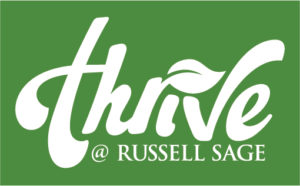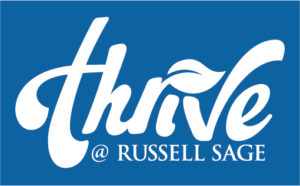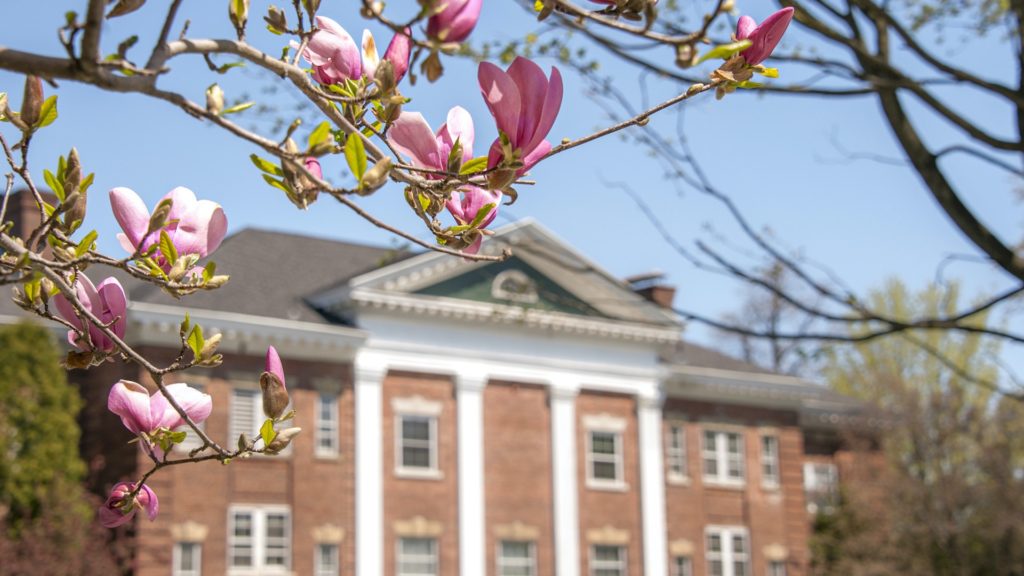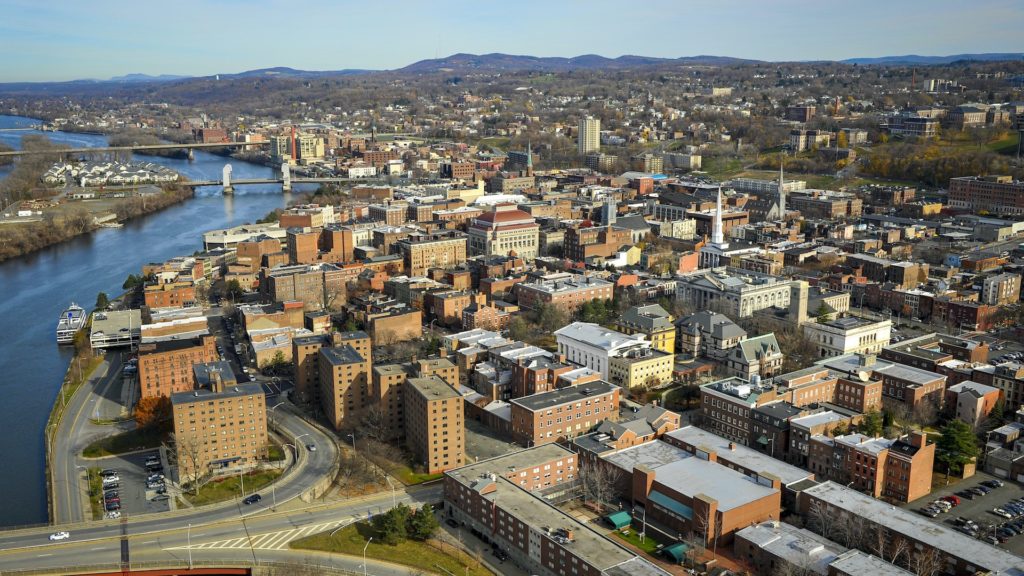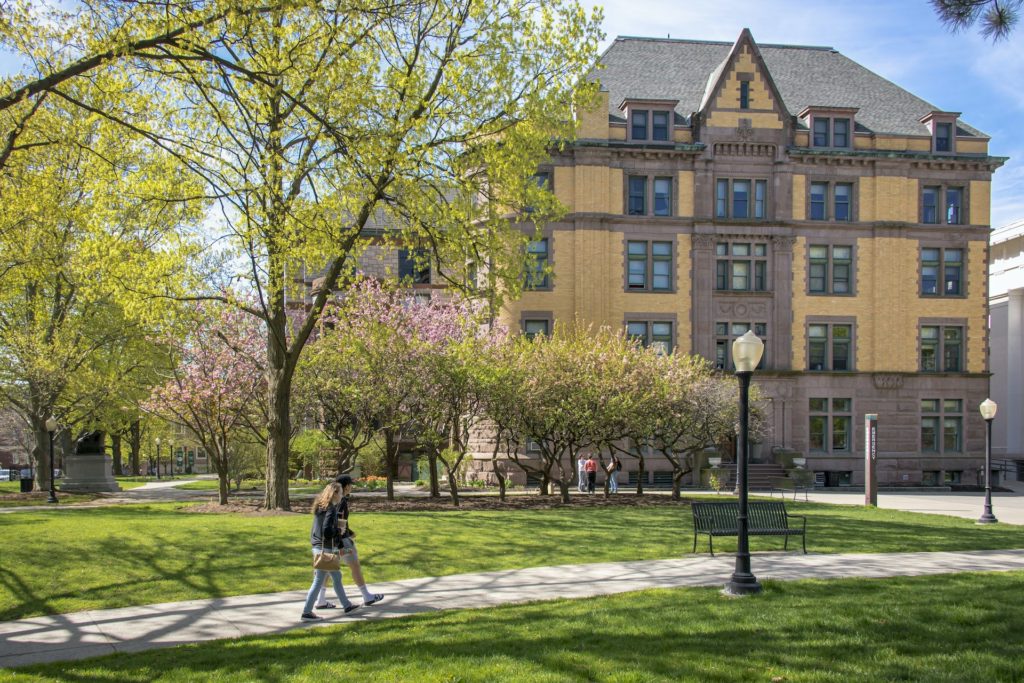The Russell Sage College Identity Guide, document templates and other graphics are designed to make it easy for you to follow the college brand. Using the templates shows your affiliation with Russell Sage College.
Project Request Form
Do you need help with a Marketing and Communications project? Please submit a project request through Service Center.
Graphic Identity Guide
Brand Color Palette · Official Logos · College Seal · Logo Use and Misuse Guidelines
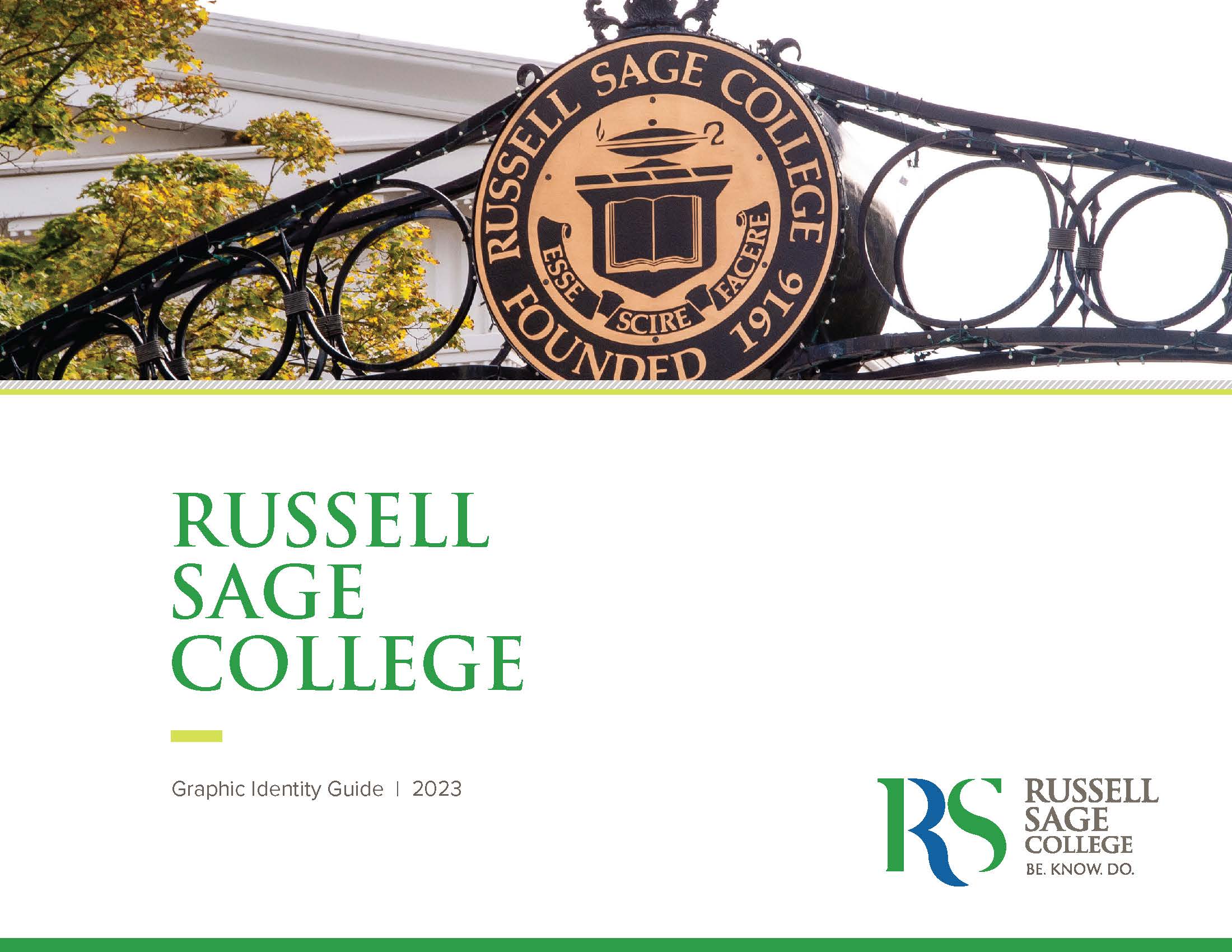
Brand Book 2024
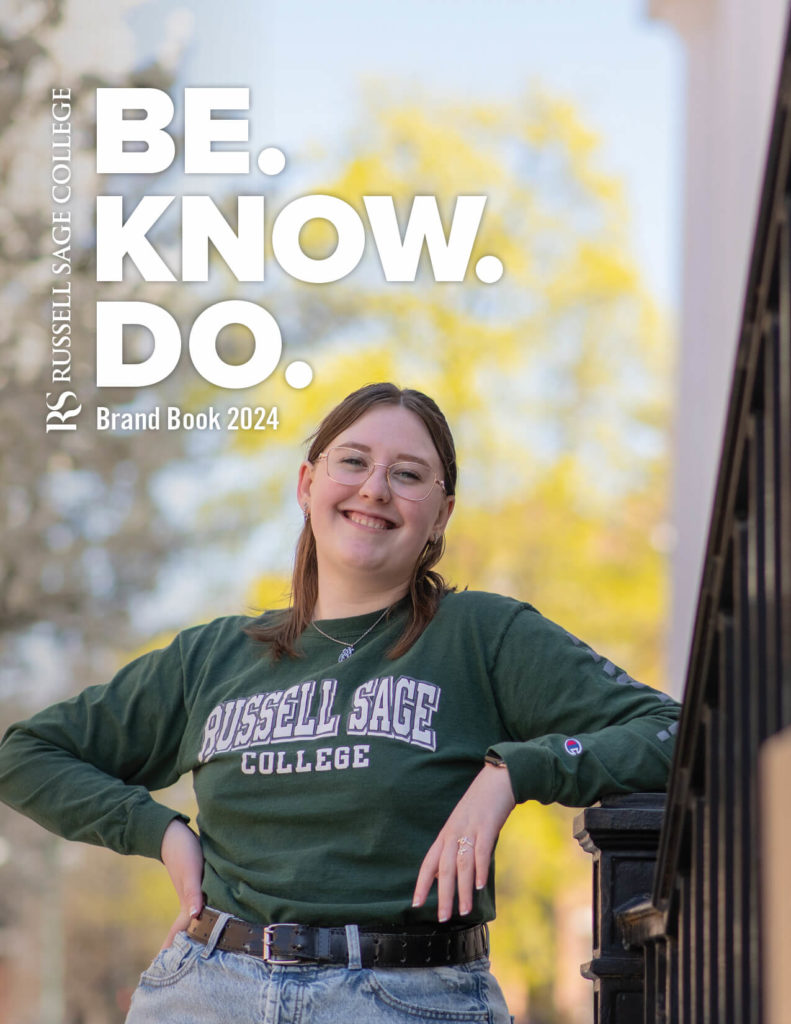
Editorial Style Guide
Official Logos
Email Signatures
Consistency in how we represent the Russell Sage College brand is important anytime the college’s name and logo are used — including in email signatures. Please follow these email signature guidelines in your Sage.edu account.
- Please keep it simple, including only essential information in a few lines
- Please use professional, common fonts such as Helvetica, Calibri, or Arial, sized 12–14 points
- Please use a single color, such as black or dark gray
- If you choose, include your preferred pronouns next to your name or at the bottom of your signature
- Include the Russell Sage College logo with the “Be. Know. Do.” tagline. Please follow the guidelines in the Brand Identity Guide and do not alter the logo.
- You are discouraged from including quotes, logos, images, or taglines other than the Russell Sage College logo with the “Be. Know. Do.” tagline.
Examples:
(Simple signature, preferred)
Margaret Olivia Slocum Sage (she/her/hers)
Founder, Russell Sage College
518-244-1234
(If additional information is deemed necessary)
Margaret Olivia Slocum Sage
Founder, Russell Sage College
Office of the Founder
518-244-1234 (office) | 518-292-4321 (mobile)
Sage.edu*
Pronouns: she/her/hers
*Please note that “http://www” is omitted and you should hyperlink to the homepage in your signature.
To add a signature in Gmail:
- Open Gmail.
- At the top right, click Settings (the gear symbol) and then “See all settings.”
- In the “Signature” section, click “add new signature” and add your signature text in the box. If you link to the college website or an area of the website in your logo, please click the link icon in the toolbar under the signature window and be sure that you hyperlink the web address.
- Upload the full-color horizontal Russell Sage College logo with the “Be. Know. Do.” tagline as an image at the bottom of your signature text by clicking on the image icon in the toolbar under the signature window. It will not be the right size when it comes in, so click on the logo in the signature text box and then click the “large” option when you’re given a menu of sizes. Note: Your image also counts toward the character limit. If you get an error, try to resize the image.
- At the bottom of the page, click “Save Changes.”
Letterhead and PowerPoint Templates
Print Resources
Please send completed flyers and posters to [email protected] for review before printing and/or distributing.
Zoom Backgrounds
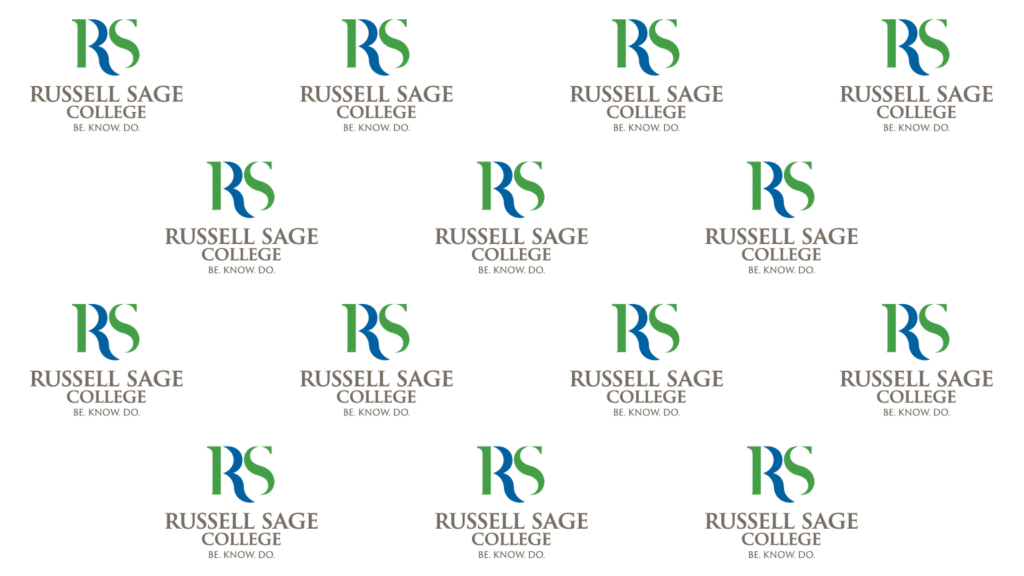
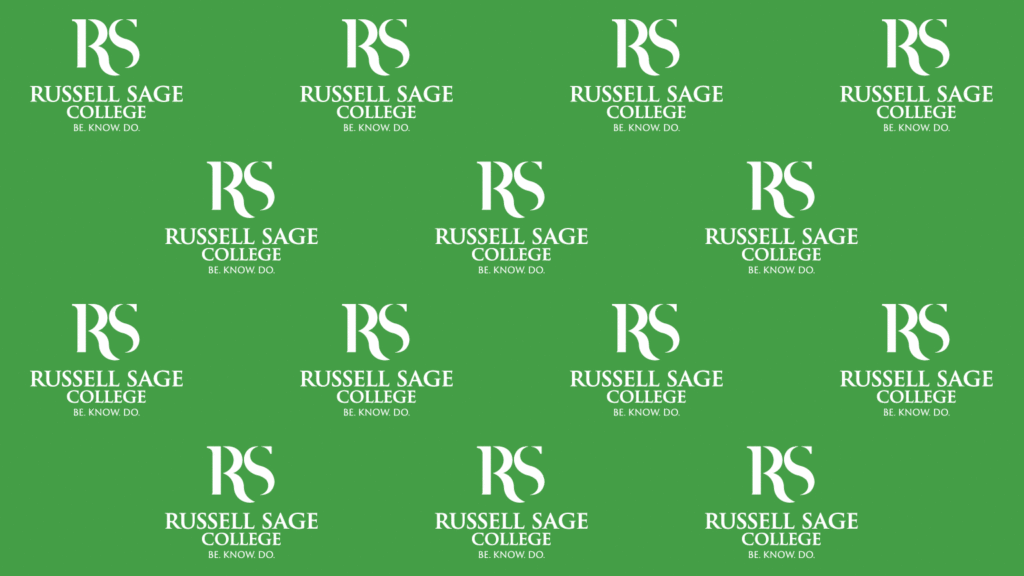
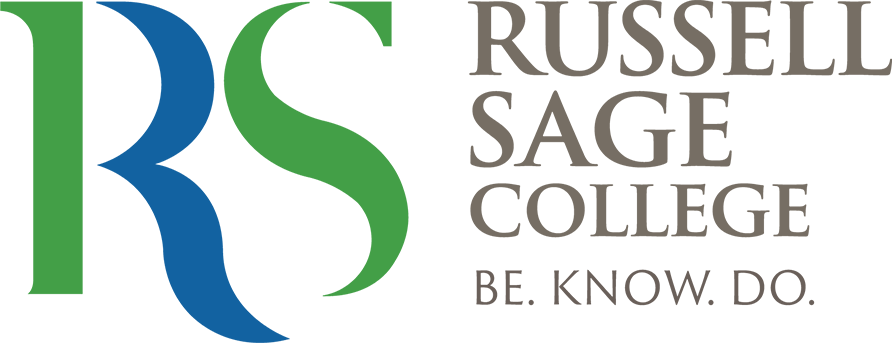
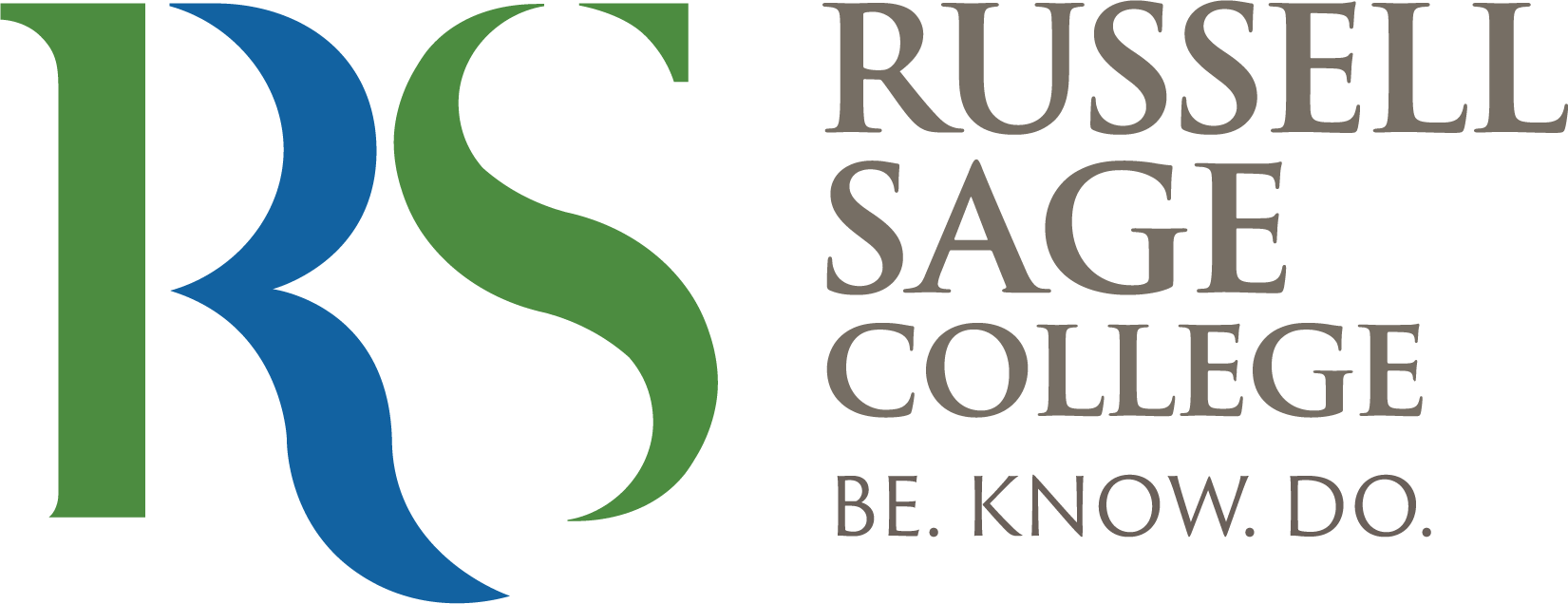
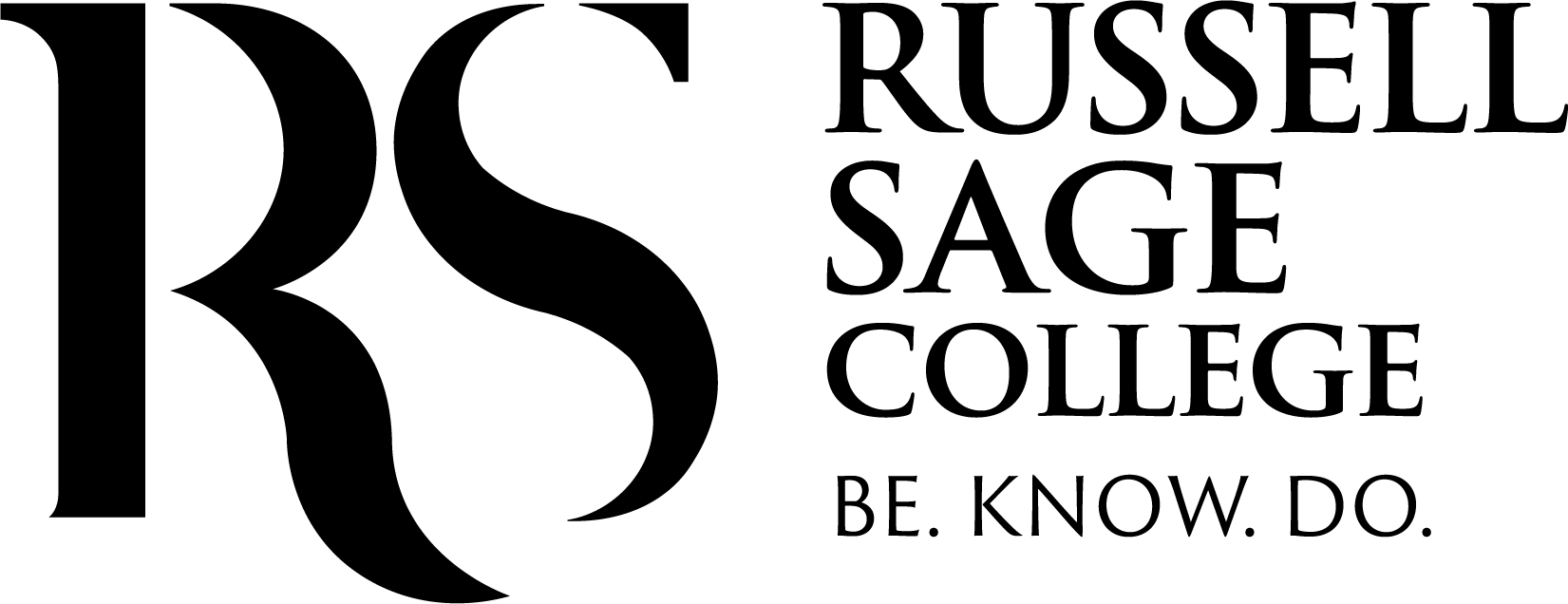
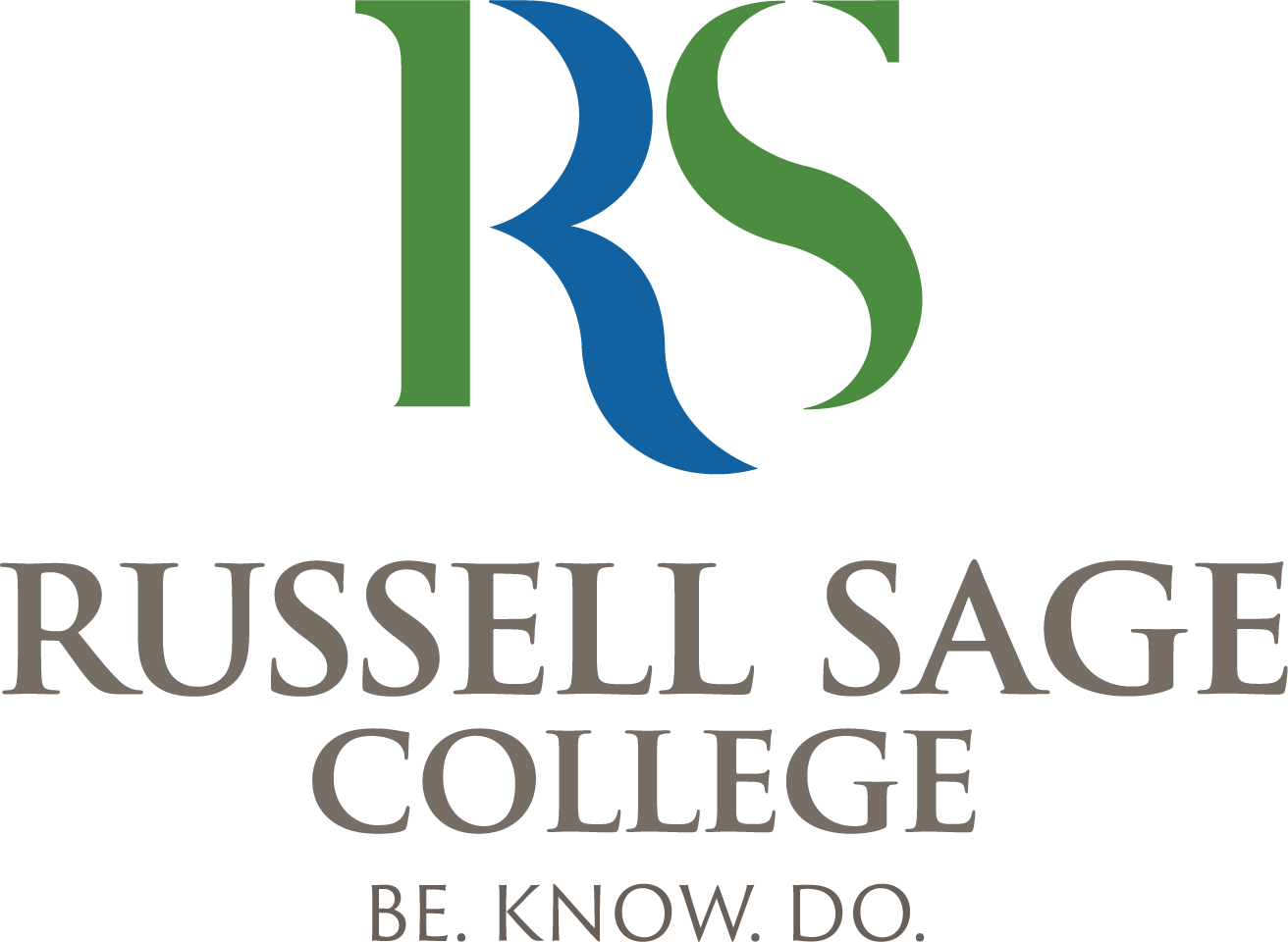
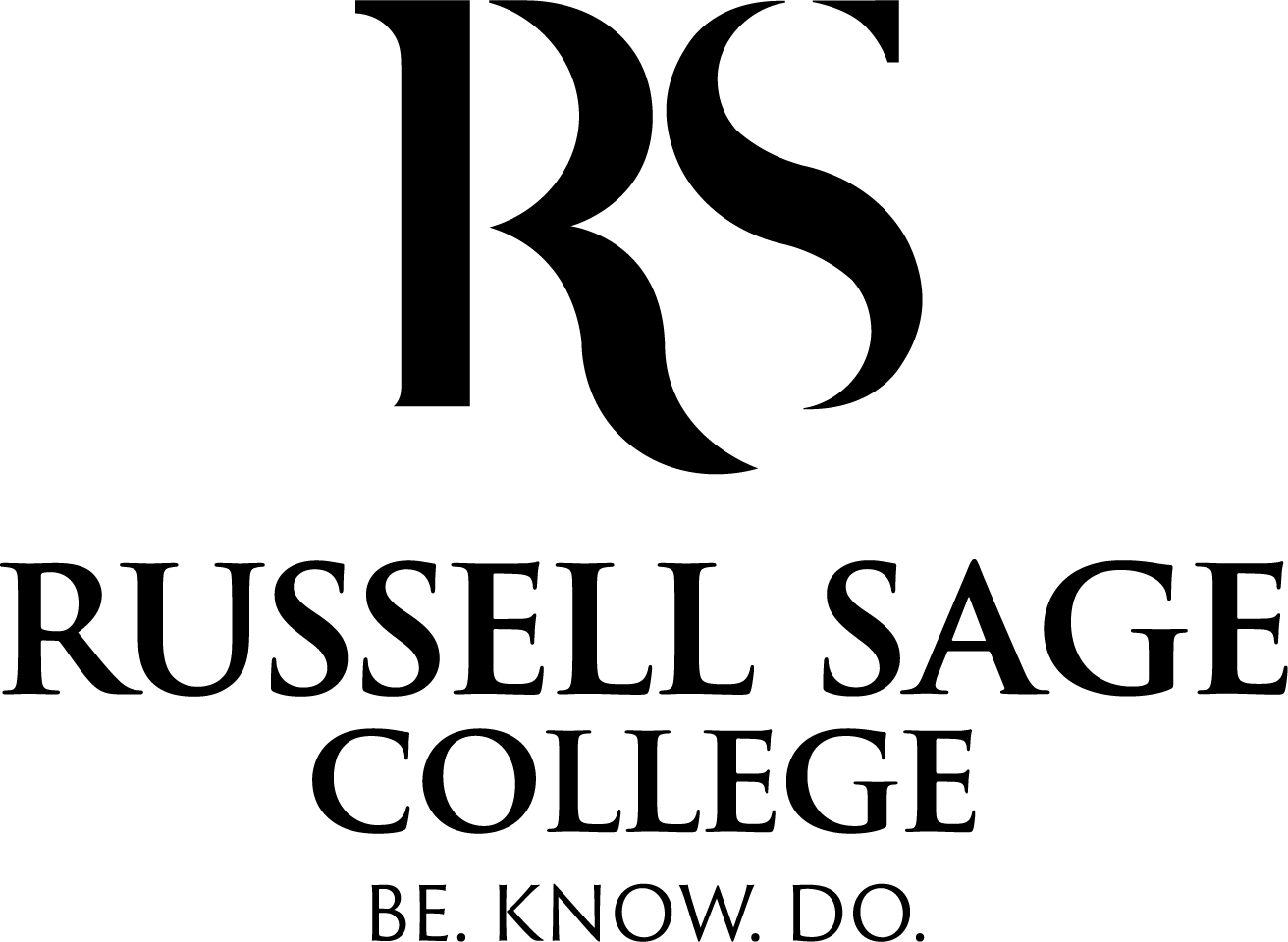
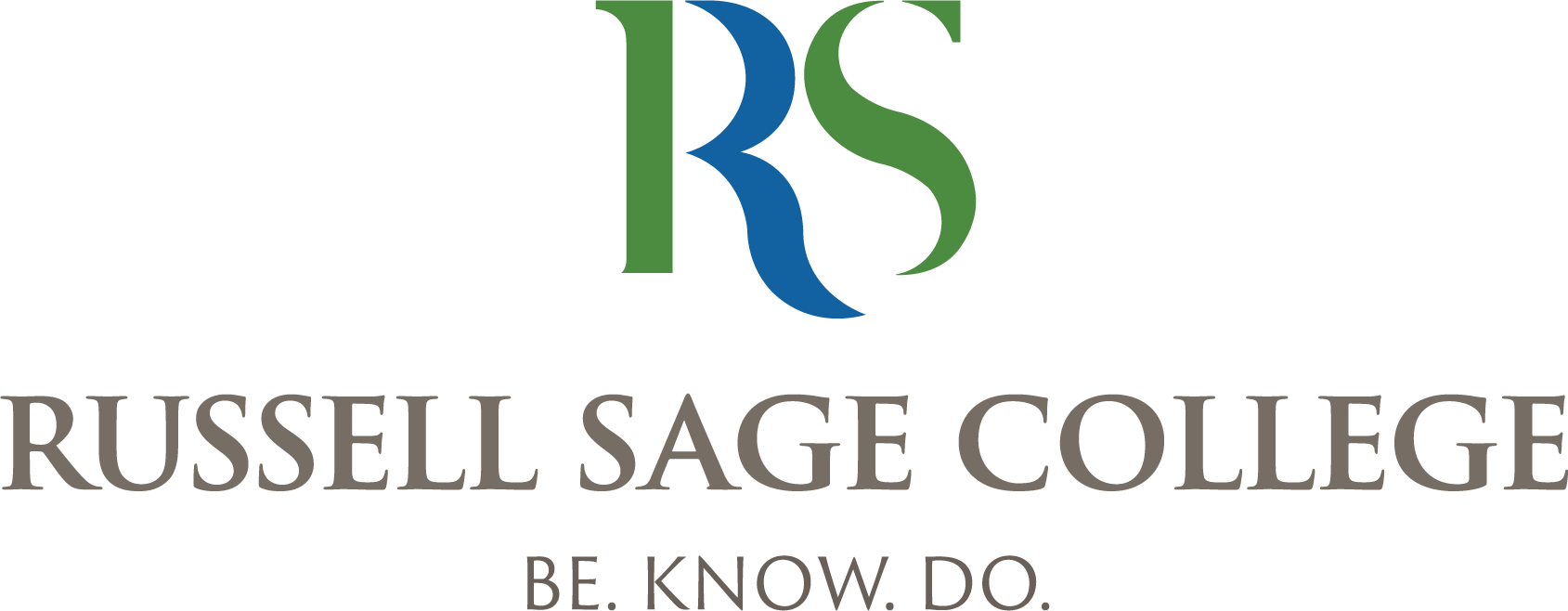
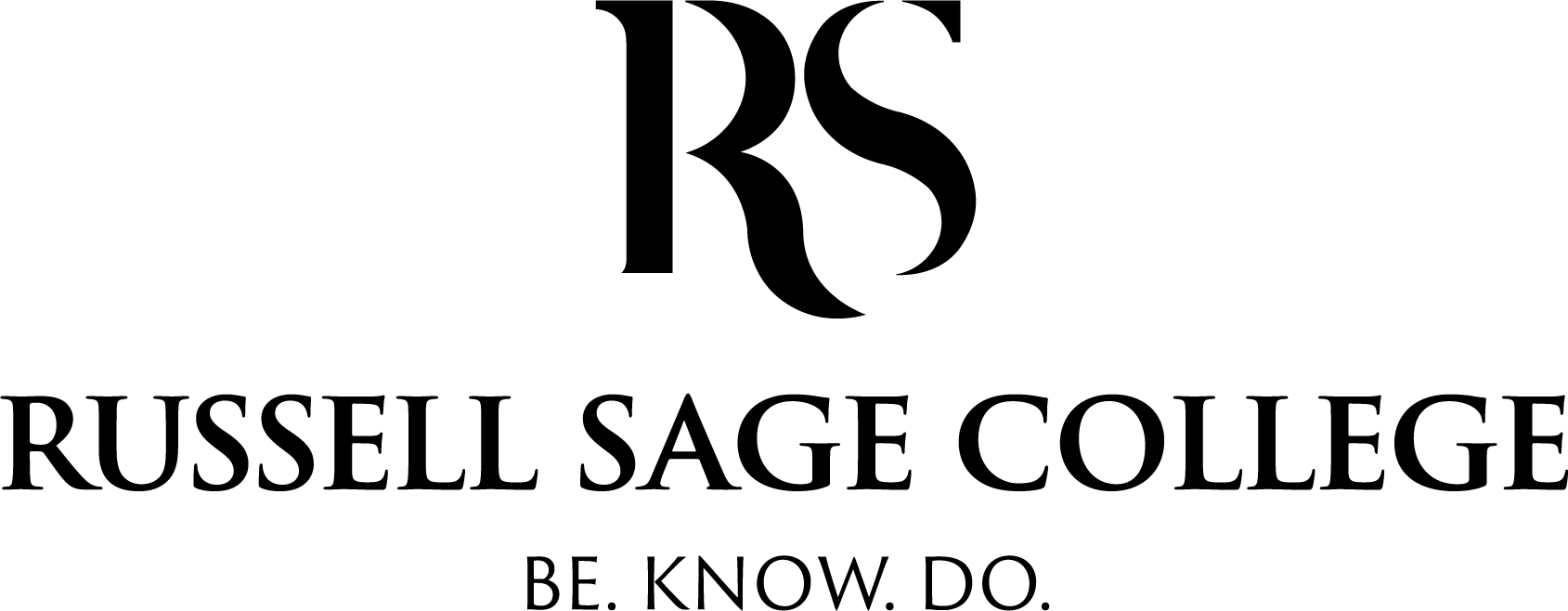

![Russell Sage College School of Arts & Sciences [logo]](https://www.sage.edu/wp-content/uploads/2021/08/Arts_and_Sciences_RSC-Logo_RGB-01-scaled.jpg)